Vehicle / asset operators can record details of incidents / accidents at the scene via the app. This is the best way to record these events as the operator can take photographs, geolocate locations, gather other vehicle info, people involved and witness details.
In the app menu go to > Report Incident > Begin Incident Report. The app will prompt the users to select the vehicle/asset they are in.

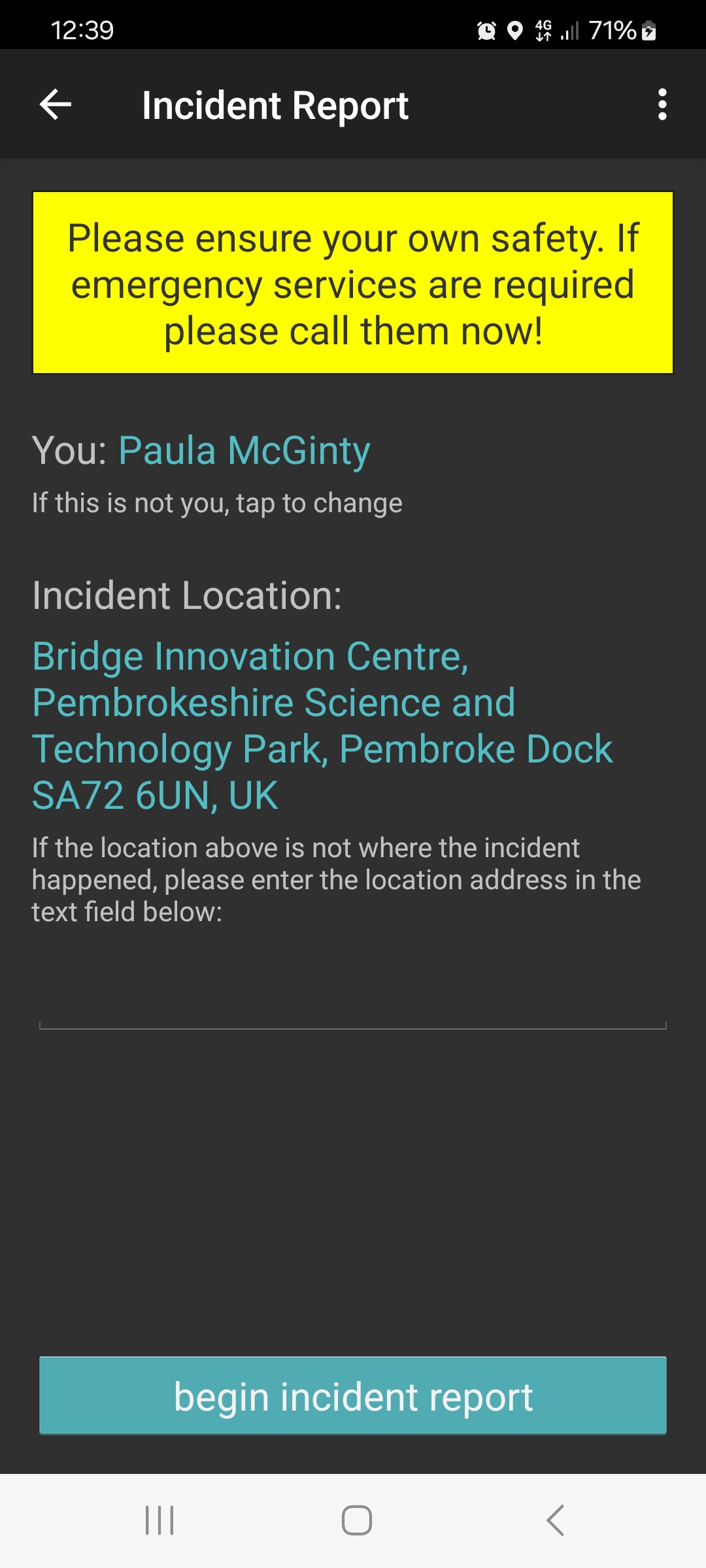

Once a report is submitted then an email notification will be sent to any nominated contacts. The email will display the date, time and location of the incident and the link in the email will take the recipient into the report in the desktop.
From the dashboard select Vehicle Incidents > View Incident Reports
Any vehicle incidents that have been reported will show in this list. From here you can add an incident, search for a specific incident, open a report or download as a PDF.
To Edit the incident – click the open folder to view and edit and incident.
From this screen you can edit details like the description or vehicle speed.You can also add a third-party vehicle or other people involved. Photos can also be viewed or uploaded at the bottom of the screen. See blue buttons on each section as shown below –
The Geo-location can also be seen in the top right hand corner which will show exactly where the incident was reported by the driver.
Was this article helpful?
That’s Great!
Thank you for your feedback
Sorry! We couldn't be helpful
Thank you for your feedback
Feedback sent
We appreciate your effort and will try to fix the article


